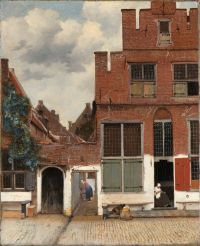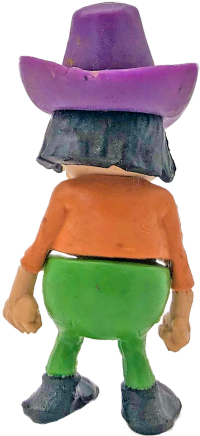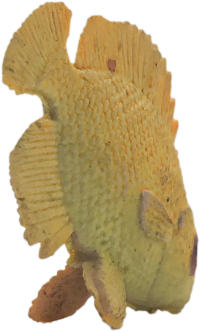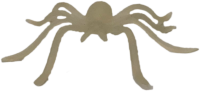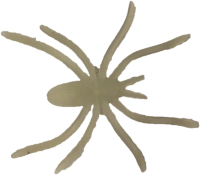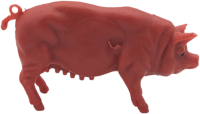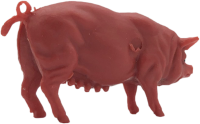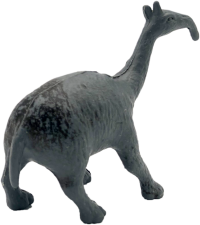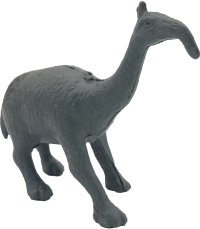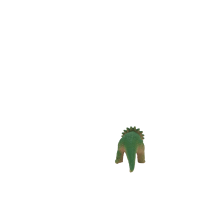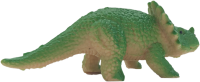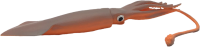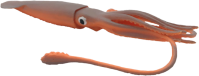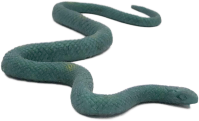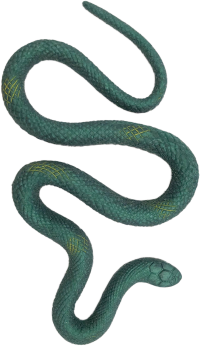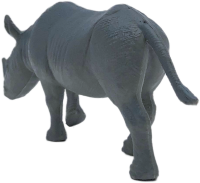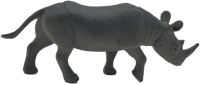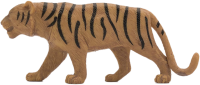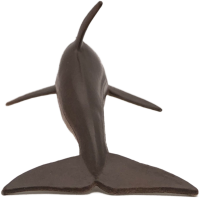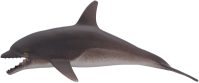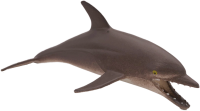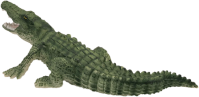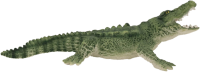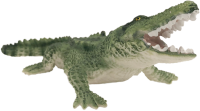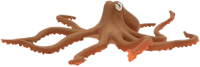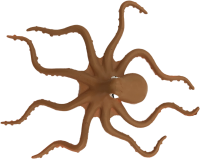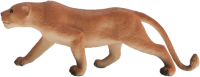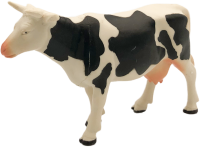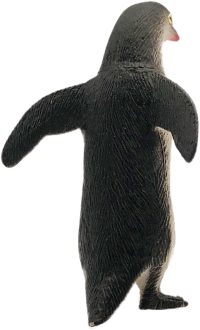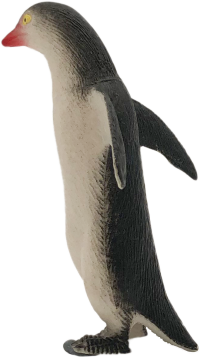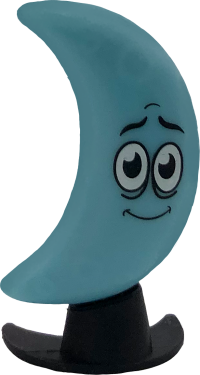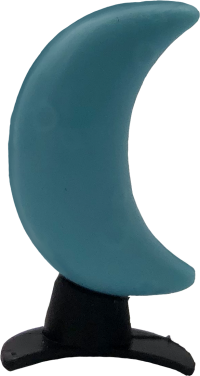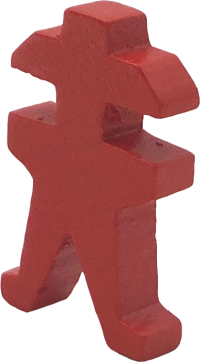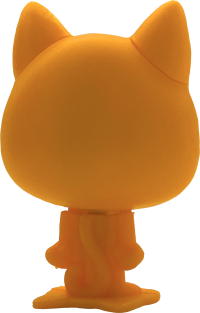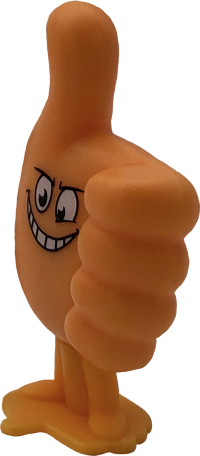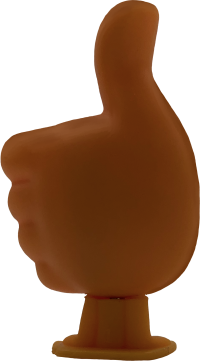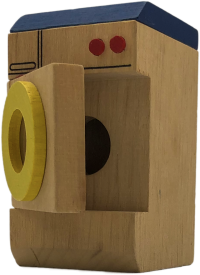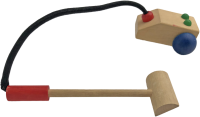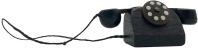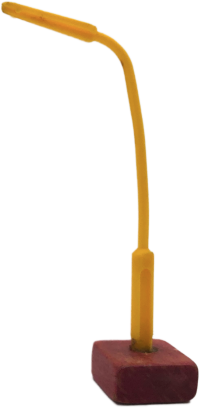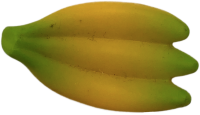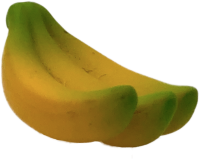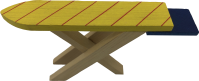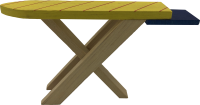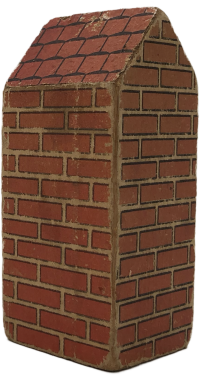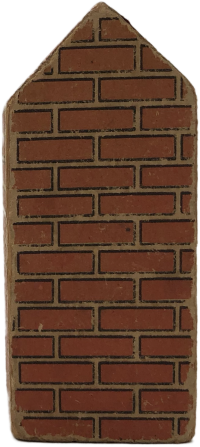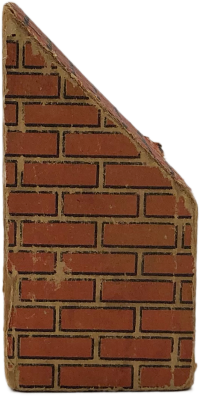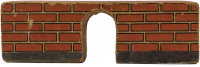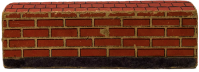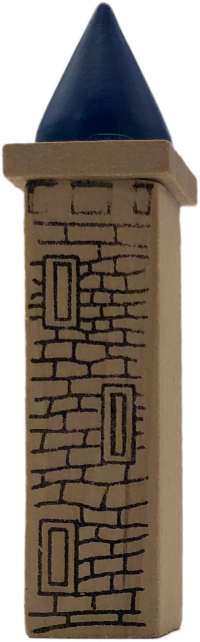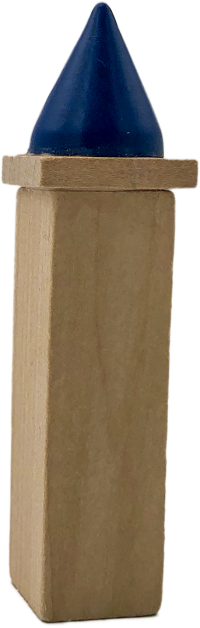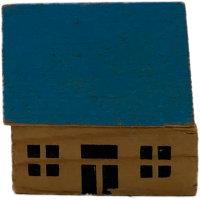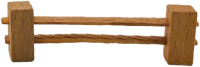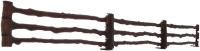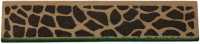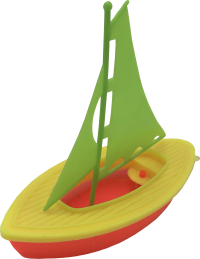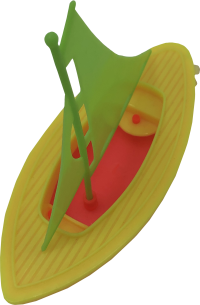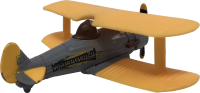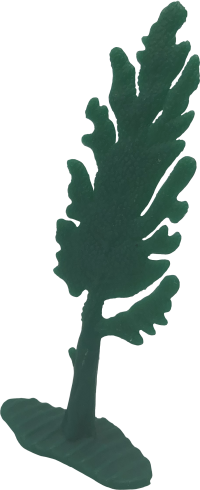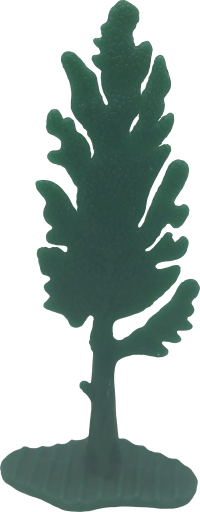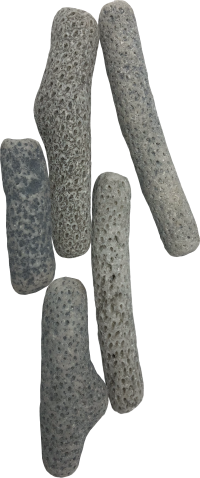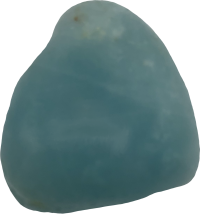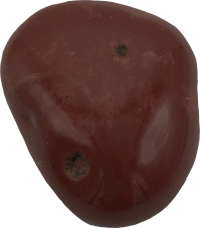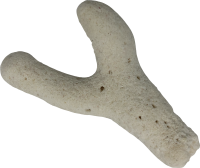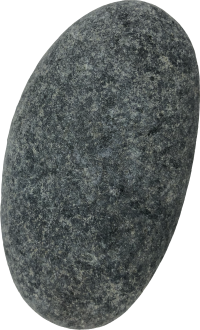In order to create your own canvas, you need to walk through a few simple steps. To save and download the canvas that you designed or to present it in the online gallery, you first need to register.
In the first step you need to decide if you want to have the canvas in landscape or portrait size. You can make your personalised background, by using a solid color, a preselected background or your own picture. The preselected backgrounds come from the collection of the Rijksmuseum in Amsterdam.
Objects can be scaled, rotated, duplicated, and be partially erased. Also the opacity of an object can be changed. Text can be added to the canvas in a variety of fonts and colors. In the right column you find the most important actions.
The objects that you can place on the canvas are divided in different categories and mentioned below:
2. animals
3. undefined creatures
4. tools & furniture
6. vehicles
7. natural elements
Select an object: go to the right category (in step 3) and scroll through the objects. If you see an object that you like, click on it to place it on the canvas.
Change an object: once an object is on the canvas, you can modify and duplicate it. To duplicate or remove it, you need to click on the right button of your mouse and then scroll down to remove or duplicate. Also use the right button of your mouse to place the object to the back or to the front (compared to other objects). Once the object is selected -by clicking on it- it ispossible to change its size: go to the little squares on the corner and scroll with your mouse to make it smaller or bigger. to mirror the object go to the little square on the left or the right in the middle and scroll it to the left or the right.
Select a background: choose one of three options. Make your choice by clicking on the right image. The size of the background image can be changed the same way, you change the size of an object.
Erase part of an object: in the left top corner of the canvas you find the eraser. Please note the eraser erases everything. If you want to erase a part of one object, but not the object that is behind it, place the object that you want to erase first on the canvas, erase the part you want to get rid off, and add objects, including the background later.
Change the opacity of the object: selecteer the object and move the little blue circle under the canvas to the left to change the opacity.